.NET Debugging Tips
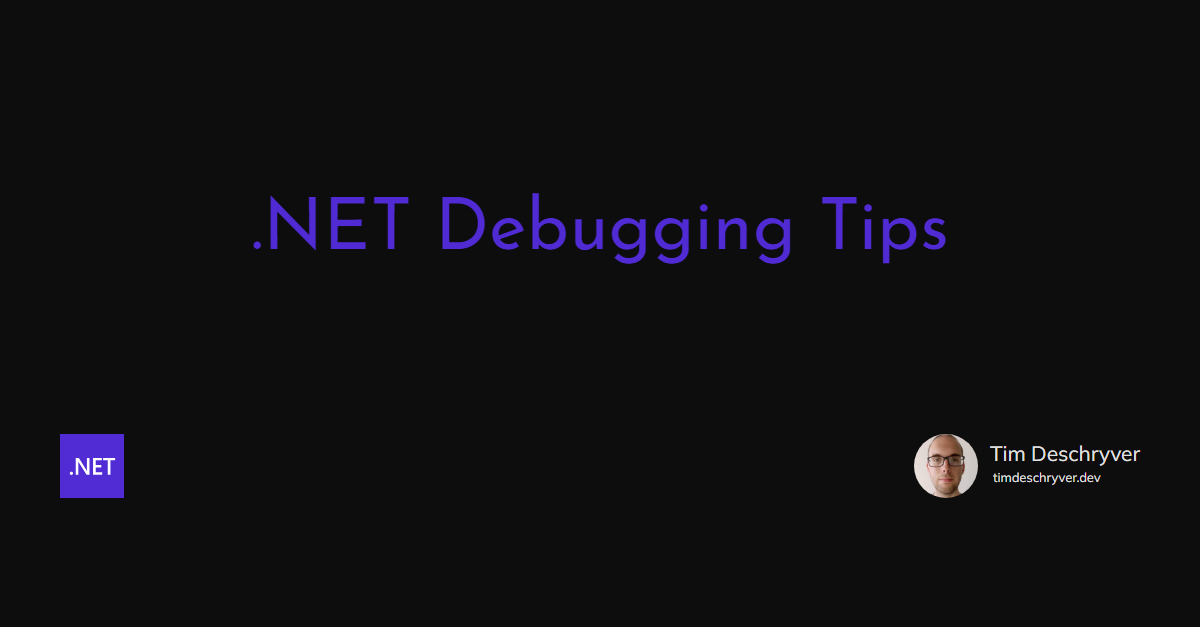

A collection of tips for debugging .NET applications.
Debug Tip #1: Conditional Breakpoints link
What: a breakpoint that's only hit when a condition is satisfied
How: right-click a breakpoint, select Conditions, then write your expressions (with IntelliSense support)
Why: when you want to debug a specific case in an iteration
Docs: https://docs.microsoft.com/en-us/visualstudio/debugger/using-breakpoints?view=vs-2022
https://twitter.com/tim_deschryver/status/1526554182513217537
Debug Tip #2: Data Breakpoints link
What: a breakpoint that's only hit every time the value of a variable changes
How: right-click a variable, click on the "Set Data Breakpoint" menu item
Why: when you don't know when/how a value is changed
Docs: https://docs.microsoft.com/en-us/visualstudio/debugger/using-breakpoints
https://twitter.com/tim_deschryver/status/1529097887128248321
Debug Tip #3: Moving the debug pointer link
What: move the debug pointer to another location
How: drag and drag the debug pointer
Why: when you want to re-execute a code block, or when you want to step into a different execution path
Docs: https://docs.microsoft.com/en-us/visualstudio/debugger/navigating-through-code-with-the-debugger
https://twitter.com/tim_deschryver/status/1531623766291275778
Debug Tip #4: Break on handled exceptions link
What: pause the application when there's a (handled) exception (all exception types, or specific)
How: enable all "Common Language Runtime" (CLR) Exceptions (check the checkbox)
Why: to easily find the root cause of an issue
Docs: https://docs.microsoft.com/en-us/visualstudio/debugger/managing-exceptions-with-the-debugger
https://twitter.com/tim_deschryver/status/1534109304919293953
Debug Tip #5: The immediate window link
What: A console where you can quickly jot down code to execute
How: Visual Studio: Debug > Windows > Immediate (ctrl+alt+i). Rider: Open by default (alt+i to give it focus)
Why: Execute code to try things out without a restart
Docs: https://docs.microsoft.com/en-us/visualstudio/ide/reference/immediate-window
https://twitter.com/tim_deschryver/status/1536751232810897411
Debug Debug Tip #6: The Debugger Display Attribute link
What: Configure how an object is represented in a debug window
How: Add the DebuggerDisplay attribute to your class
Why: Make it easy to see the important information while debugging
Docs: https://docs.microsoft.com/en-us/visualstudio/debugger/using-the-debuggerdisplay-attribute
https://twitter.com/tim_deschryver/status/1541760671850692609
Feel free to update this blog post on GitHub, thanks in advance!
Join My Newsletter (WIP)
Join my weekly newsletter to receive my latest blog posts and bits, directly in your inbox.
Support me
I appreciate it if you would support me if have you enjoyed this post and found it useful, thank you in advance.
